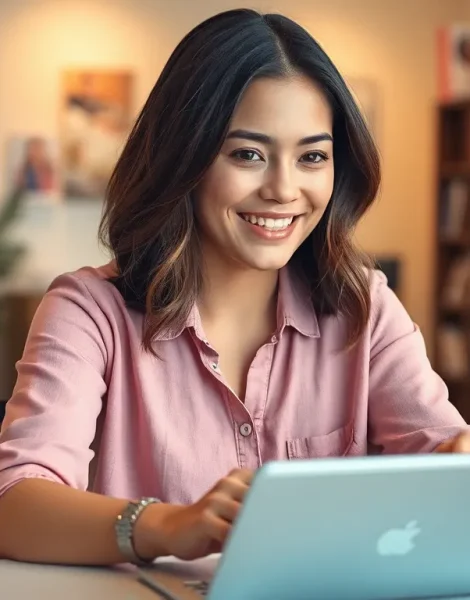In a world where tablets have become our trusty sidekicks, mastering their language settings is like learning to speak their secret dialect. Whether you’re trying to impress your friends with your multilingual prowess or just want to avoid accidentally ordering a dozen pickles in French, understanding these settings can save the day.
Navigating through the maze of options might seem daunting, but fear not! With a few taps and swipes, you can transform your tablet into a language-learning guru or just make it understand your quirky slang. Let’s dive into the fascinating realm of tablet language settings and unlock the full potential of your device. After all, who wouldn’t want a tablet that speaks their language—literally?
Table of Contents
ToggleOverview of Tablet Language Settings
Tablet language settings play a crucial role in personalizing user experience. Users can select their preferred language, which affects system menus, apps, and keyboard layouts. Access to these settings usually occurs within the device’s main Settings app.
Navigating to the language section is typically straightforward. Most tablets feature a “Language & Input” option, where users can choose from a variety of supported languages. Some tablets even allow for multiple language selections, offering flexibility for multilingual users.
Changing language settings impacts text displayed on the screen and the voice recognition capabilities. For example, selecting Spanish alters the system language while also enabling compatible voice commands in that language. Additionally, these settings can enhance communication, particularly in multilingual households or workplaces.
Personalizing the tablet further involves adjusting keyboard preferences. Users can often switch between different keyboard layouts, enabling easy typing in various languages. Many tablets also offer predictive text and auto-correct features tailored to the chosen language, making typing more efficient.
Accessibility features related to language settings deserve attention as well. Tablets frequently provide options for spoken feedback in multiple languages, benefiting users with visual impairments. Voice assistants may respond in the selected language, ensuring smooth interactions.
Exploring the language settings opens pathways to broader functionality. Familiarity with these options leads to a better understanding of device capabilities. Adjusting language preferences allows users to create an environment that aligns closely with their communication needs and preferences.
Importance of Language Settings

Mastering language settings on tablets enhances the overall user experience. Many users overlook these options, yet they offer significant benefits.
Enhancing User Experience
Personalizing device language affects system menus and app interfaces. Selecting a preferred language ensures that interactions feel natural and intuitive. Multilingual users often appreciate options for multiple languages, making devices more adaptable to personal needs. Features such as predictive text and auto-correct improve typing efficiency in various languages. Users can communicate effortlessly while engaging with content, streamlining navigation and daily tasks. Tablets even adjust voice recognition sensitivity based on selected languages, ensuring more accurate performance.
Accessibility Considerations
Understanding language settings also opens up accessibility options. Tablets offer spoken feedback in various languages, supporting users with visual impairments. Adjusting these settings enhances clarity and comprehension of the device’s functions. Users can modify keyboard input, which assists individuals who type in different languages or dialects. Accessibility tools cater to individual needs, ensuring that everyone can navigate their devices comfortably. Embracing these features fosters inclusivity, ultimately enriching the tablet experience for diverse users.
Configuring Language Settings on Different Tablets
Configuring language settings can vary based on tablet type. Below are specific steps for Android tablets, Apple iPads, and Windows tablets.
Android Tablets
Accessing language settings on Android tablets is simple. Open the Settings app, then tap on “System” followed by “Languages & input.” Users can select or add languages from the list. Multiple languages can be configured to accommodate multilingual users. Adjustments made here affect system menus and keyboard layouts. When changing languages, voice recognition capabilities may improve, facilitating better communication in diverse settings. Users can also optimize keyboard settings to include features like predictive text and auto-correct, enhancing the typing experience.
Apple iPads
Language configuration on Apple iPads involves a few straightforward steps. Navigate to the Settings app, select “General,” then choose “Language & Region.” The primary language can easily be changed here, which affects system language, Siri language, and more. Users can add additional languages, making it practical for household multilingualism. Keyboard settings can also be modified according to language preferences, allowing for better typing accuracy. Accessibility features, like spoken feedback, can assist users who benefit from auditory support in different languages.
Windows Tablets
Adjusting language settings on Windows tablets requires accessing the Settings menu. Users should select “Time & Language,” then click on “Language.” From there, they can add a new language or set a preferred one for the system. This change impacts not just text but also voice recognition and input methods. Adjusting keyboard preferences enhances typing experiences across languages. Furthermore, accessibility settings allow for spoken feedback in various languages, providing essential support for users with visual impairments or diverse communication needs.
Common Challenges with Language Settings
Navigating tablet language settings presents a few hurdles. Users often encounter language compatibility issues, especially when apps or features don’t support certain languages. Compatibility gaps can lead to confusion, particularly for those using less common languages, resulting in applications failing to function correctly or missing key features.
User interface confusion frequently arises during language setting adjustments. Changing the device language might disrupt familiar navigation paths, making it tough to find previously accessed options. New users often feel overwhelmed by differing language menus, particularly when switching between multiple languages. Additional challenges may include auto-correct features that misinterpret user input, causing frustration. Ensuring that language settings align with personal preferences ultimately creates a cleaner user experience.
Mastering tablet language settings can significantly enhance the user experience. By personalizing these settings users can navigate their devices more intuitively and communicate more effectively in multiple languages. Embracing the available features not only improves typing efficiency but also fosters inclusivity for diverse users.
Taking the time to explore and adjust these settings pays off in clearer interactions and reduced frustration. Whether it’s for personal use or to accommodate a multilingual household understanding how to configure language options is key. With just a few simple steps users can unlock the full potential of their tablets and enjoy a seamless digital experience.